When you need to cancel an order, a cancellation acknowledgment will be used to alert Samsung. Follow these steps to create a cancellation.
1. There are two ways to pull up an order that you would like to cancel.
- Option 1: Using the Search bar at the top of any page in the Portal, enter in the order number. This will pull up all related documents to the order (the order as well as any existing shipments, returns and/or cancellations).
- Option 2: Click on Orders in the left-hand menu, and from the Order Management page, find the order.
Option 1:
Option 2: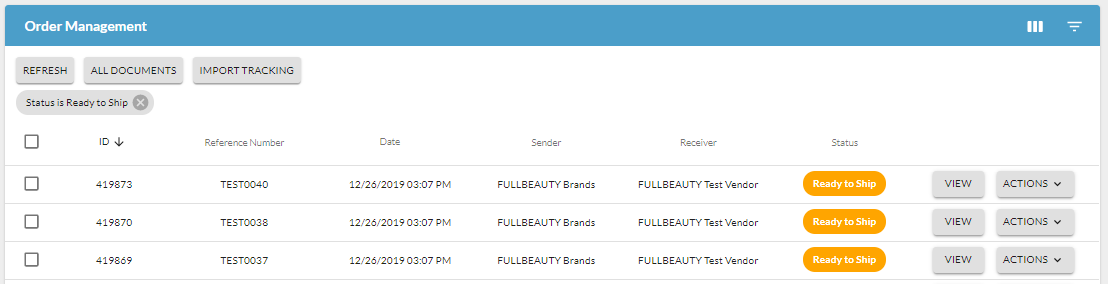
2. On the Order Management page, click on Actions and select Accept/Reject.
3. You will be taken to the Create Acknowledgement page. This is where you will cancel (reject) the order.
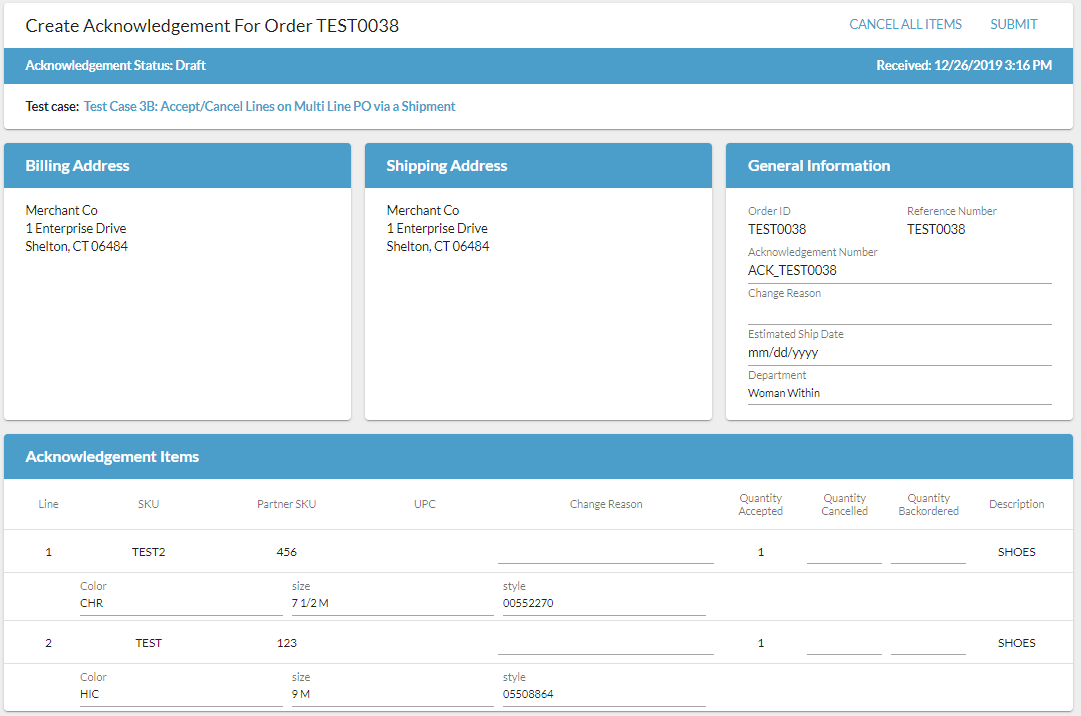
There are a few areas of the page to note using the screenshot example above:
- The General Information section will include:
- Reference Number (aka Purchase Order Number), which is typically the connecting identifier between all documents.
- Acknowledgement Number is a unique identifier for each individual acknowledgement file that will be submitted. Logicbroker auto-populates the field but it can be modified as needed.
- Cancel (aka Reject)
- To cancel items, go to the Acknowledgement Items section and update the Quantity Cancelled field with the quantity you want to cancel/reject for that line.
- For example, if quantity 2 is ordered and you want to cancel quantity 1, enter quantity 1 in the Quantity Cancelled field.
- Enter in a cancel reason in the Change Reason field next to each item (just to the left of Quantity Accepted).
- Click Submit (top right corner of the page) to complete.
- You may also cancel the entire order without changing any quantities in the Acknowledgement Items section by clicking on Cancel All Items (top right of the screen).
- To cancel items, go to the Acknowledgement Items section and update the Quantity Cancelled field with the quantity you want to cancel/reject for that line.
IMPORTANT: Because cancel data is sent regularly, make sure your cancellation is 100% accurate before clicking on Submit. The ability fix a mistake is very limited and could have a negative impact on the customer.



Comments
0 comments
Please sign in to leave a comment.