Creating a return is how to notify Samsung that you have received item(s) back from the customer (or the delivery could not be made and was returned). Follow these steps to create a return in the Portal.
1. There are two ways to pull up an order that you would like to return.
- Option 1: Using the Search bar at the top of any page in the Portal, enter in the order number. This will pull up all related documents to the order (the order as well as any existing shipments, returns and/or cancellations).
- Option 2: Click on Orders in the left-hand menu, and from the Order Management page, find the order.
Option 1:
Option 2: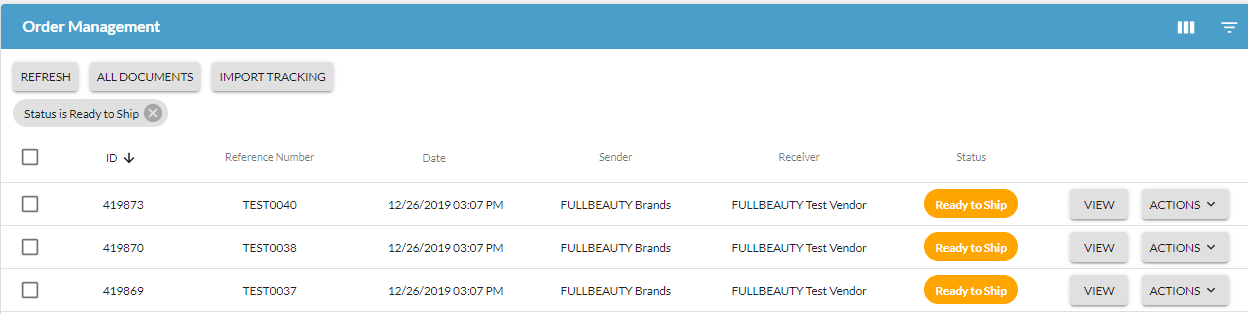
2. On the Order Management page, click on Actions and select Return Items.
3.You will be taken to the Create Return page. This is where you will create a return from an order.
There are a few areas of the page to note using the screenshot example above:
- The Billing and Shipping Address information is pre-populated with the information originally submitted on the order.
- In the General Information section, Return Number is a unique identifier for each individual return file that will be submitted. Logicbroker auto-populates the field but it can be modified as needed.
- NOTE: If you create more than one return for an order (example: one item returned today, another item returned tomorrow), you will need to modify this number on the 2nd return to ensure it is different than the one created on the 1st return. In summary, every return should have a unique return number.
- No other fields are required in this section.
- In the Return Items section:
- Update the Quantity Returned based on what was returned to you.
- Update the Return Reason either with a pre-determined code that has been shared with you OR provide a brief word or two on the return reason.
- Once ready, click Submit (top right corner of the page).
Once the return/RMA has been submitted vendors will typically wait to receive the returned items and inspect them prior to approving the refund. In order to trigger the refund, you will need to go back into the order and initiate a new return document marking the IsRefund flag.
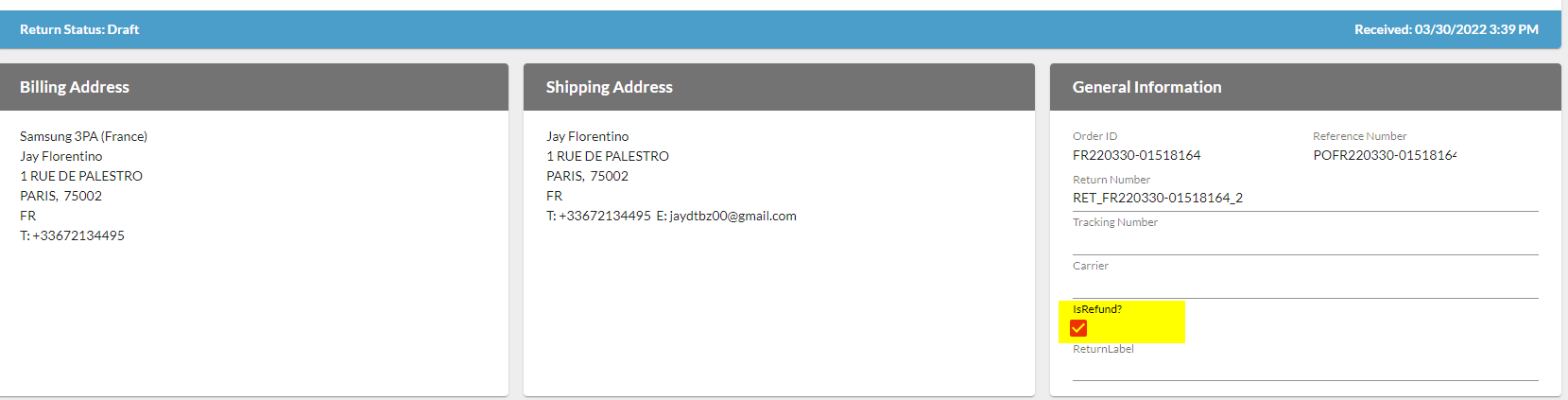
- Once that is done you will click Submit (top right corner of the page) which will send the refund trigger to Samsung.



Comments
0 comments
Please sign in to leave a comment.